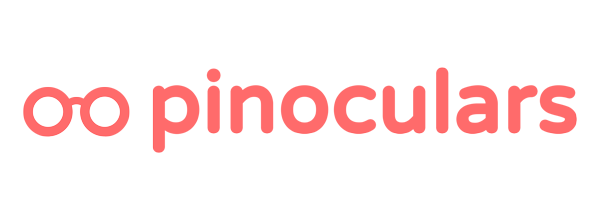A 5 minute guide to getting Pinoculars up and running. Step 1: Install & Approve Head over to the Shopify App store and select the big green ‘Get’ button. Select the blue ‘Install app button’ to proceed to the order summary. Select ‘Confirm My Plan’ and then verify the charges with Shopify when […]
How to Track Leads
Pinoculars can track people who show interest in your product or service as leads. Once setup, the “lead” event with “lead_type” data will be sent to Pinterest. To start tracking, there are 2 things you need to do. 1. Enable tracking on the desired page or post Every page, post and custom post (such as Woo products or EDD […]
Choosing Your Options
You can choose what data you’d like to send back to Pinterest. These options are available in your Pinoculars settings found in Settings > PInoculars from your admin side menu. Here are your options with a description of their functionality: 1. General Options a) Enable Enhanced Match This lets Pinoculars […]
How to Find Your Pinterest Tag ID
Your Pinterest Tag ID is used to link conversion data with your Pinterest account. It’s easy to find your ID. Here’s how: Step 1: Create a Tag Visit https://ads.pinterest.com/conversion_tags/ to view your existing tags or setup a new one. The page should like this this: If this page is not the welcome […]
Quickstart
A 5 minute guide to getting Pinoculars up and running. Step 1: Install & Activate After purchase, you’ll receive the Pinoculars plugin by email. You’ll also get login information to download the plugin from pinoculars.com. Download the plugin from one of the above options. Take the .zip file and go to […]