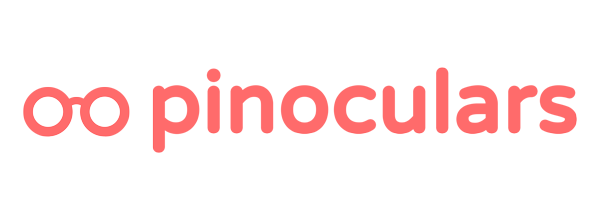A 5 minute guide to getting Pinoculars up and running.
Step 1: Install & Activate
After purchase, you’ll receive the Pinoculars plugin by email. You’ll also get login information to download the plugin from pinoculars.com.
Download the plugin from one of the above options. Take the .zip file and go to your WordPress admin panel.
Go to Plugins > Add New, and select the “Upload Plugin” button. Choose the Pinoculars plugin that you downloaded earlier and click the “Install Now” button.
Finally, select the “Activate Plugin” button to finish installation.
Step 2: Add Your Pinterest Tag ID
Navigate to Settings > Pinoculars from your sidebar.
Input your Pinterest Tag ID in the labeled field and select “Save all Changes”. If you’re not sure where to get your Pinterest Tag ID, follow this guide on finding your ID.
Step 3: Choose Your Settings
If you’re not on the Pinoculars Settings page, find it by navigating to Settings > Pinoculars from your sidebar.
Select what you’d like to track by checking the checkboxes and selecting “Save all Changes”. PageView tracking is enabled by default and can not be disabled. If an option is greyed out or not clickable, it means you don’t have the corresponding integrated plugin installed.
For a description of each option, please check out this article we wrote.
That’s it! Your WordPress site now has Pinterest conversion tracking.