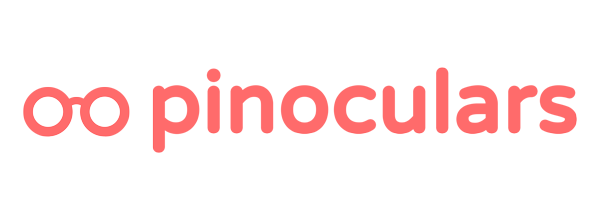You can choose what data you’d like to send back to Pinterest. These options are available in your settings found in the Pinoculars app from the Apps menu. The options here impact what data you can use for analytics and retargeting. See this article for a full list of what’s being sent to Pinterest.
Here are your options with a description of their functionality:
Standard Options
These are official Pinterest events and options that relate to those. These events can be used for analytics and making audiences.
1. Enable All Tracking
This enables all Pinterest tracking events including the base code. If unchecked, there will be no data sent to Pinterest. Even if other options are selected, they will not be tracked.
2. Enable Enhanced Matching
This enables Enhanced Match (EM). EM sends your user’s email to Pinterest when it is known to improve audience creation. To learn more about EM, checkout this article on what EM is and why to enable it.
3. Track Page Visits
This sends a page visit event every time the user navigates to a new page. When navigating to a product page, it includes useful subkeys for audience building. To learn more about these keys, read this guide on the data Pinoculars sends to Pinterest.
4. Track Search Queries
This enables or disables tracking for user searches. Pinoculars will record what keywords the user searched for. The data is send using Pinterest’s “search” event with the event data of “search_query”.
5. Track Add to Cart
Pinoculars will record what items and how many are added to the cart by the user. This data is sent once the user adds an item to the cart. Uncheck this option to disable add to cart tracking.
6. Track Checkout
Pinoculars will record what items the user has purchased. This data is sent once the user reaches the Thank You page. Uncheck this option to disable checkout tracking.
Advanced Options
These events are non-standard and unique to Pinoculars. As they are not official events, they can not be used for analytics. However, they can be used for making audiences. These events are best used for targeting high-engagement users.
7. Track Scroll Depth
Pinoculars sends this event at 25%, 50% and 75% of scroll depth, along with the URL of the page that it happened on. When a visitor scrolls on your page, this event will watch for that and only fire the event when certain levels are reached. Check this option to enable scroll depth tracking.
8. Track Active Time on Page
Pinoculars sends this event for every 15 seconds of active time spent on a page. This means time that a user is moving their mouse, clicking, using their keyboard or scrolling while on the page. Check this option to enable active time on page tracking.
9. Track Number of Pages Viewed
Pinoculars sends this event for every page load when activated. This counts the cumulative number of pages viewed. Each page viewed will increase the count by 1. Check this option to track the number of pages viewed.