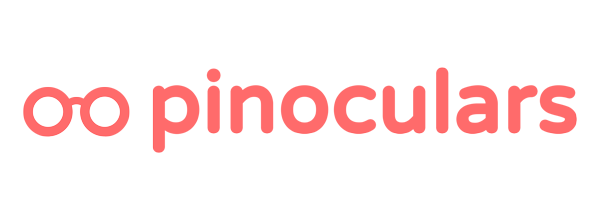Here’s a list of ALL the events and subkeys available for audience creation for the Pinoculars Shopify app. Not sure how to use these? Check out our guide on audience creation.
Available Events
AddToCart (sent as: addtocart)
This records when products are added to the cart. On Shopify, the data is sent immediately when a user adds a new item to their cart.
Available Subkeys:
- value – This is the total value of the items in your customer’s cart
- order_quantity – This is the total number of products in your customer’s cart
- product_ids – This contains all of the product IDs in your customer’s cart. They are stored in a text string, separated by commas. Example: “18923 , 64728 , 05839, 10384”
- The variant product ID is stored here. Here’s how to find your Shopify variant product ID.
- product_names – This contains all of the names of the products in your customer’s cart. The names have spaces replaced with underscores and double quotes preceded by backslashes. For example: Jame’s Cool Mug becomes Jame’s_Cool_Mug , Big Poster becomes Big_Poster , Pretty “Real” Diamond Necklace becomes Pretty_\”Real\”_Diamond_Necklace
- line_items – This contains the complete details of items in your customer’s cart.
- product_name – The name of the product with spaces replaced with underscores and quotation marks preceded by backslashes
- product_id – The ID of the product. In Shopify, this is the product id, not the variant id. Here’s how to find it for Shopify.
- product_price – The price of your product
- product_quantity – The number of this product in the customer’s cart
Checkout (sent as: checkout)
This records when products are purchased by a customer. On Shopify, the data is sent from the Thank You page after your customer completes Shopify’s checkout process.
Available Subkeys:
- value – This is the total value of the items your customer bought. This is calculated as: order subtotal + shipping cost – shipping discount + taxes
- order_quantity – This is the total number of products your customer bought
- product_ids – This contains all of the product IDs of the products your customer bought. They are stored in a text string, separated by commas. Example: “18923 , 64728 , 05839, 10384”
- On Shopify, these are variant product IDs. Here’s a guide on how to find your Shopify IDs
- product_names – This contains all of the names of the products in your customer’s cart. The names have spaces replaced with underscores and double quotes preceded by backslashes. For example: Jame’s Cool Mug becomes Jame’s_Cool_Mug , Big Poster becomes Big_Poster , Pretty “Real” Diamond Necklace becomes Pretty_\”Real\”_Diamond_Necklace
- line_items – This contains the complete details of items in that your customer bought. NOTE: You can not use these to make audiences. Pinterest’s documentation is incorrect. Use product_ids or product_names instead.
- product_name – The name of the product with spaces replaced with underscores and quotation marks preceded by backslashes
- product_id – The ID of the product. On Shopify, this is the product ID – here’s how to find it for Shopify.
- product_price – The price of your product
- product_quantity – The number of this product in the customer’s cart
Search (sent as: search)
This records the search queries that your customers make. The data is sent on the search result page of your Shopify store.
Available Subkeys:
- search_query – The text in your customer’s search. Kept in the original form. If making audiences, please use ‘Contains’ instead of ‘Equals’ with the words you want to target. Pinterest does not allow spaces when defining subkey values.
Page Visit (sent as: pagevisit)
This is a general event. It is sent on all webpages.
Please note the subkeys for PageVisit are not plural. product_id, not product_ids. product_name, not product_names
Available Subkeys:
- product_id – This is sent only on product pages. It is the product id of the visited product. Please note, this is not the variation id, but the product id.
- product_name – This is sent only on product pages. This contains the name of the first variant of the viewed product. The name has spaces replaced with underscores and double quotes preceded by backslashes. For example: Jame’s Cool Mug becomes Jame’s_Cool_Mug , Big Poster becomes Big_Poster , Pretty “Real” Diamond Necklace becomes Pretty_\”Real\”_Diamond_Necklace
- line_items – This contains the product id and product name in a different format. Used for certain Pinterest ad types.
- product_name – This contains the name of the first variant of the viewed product
- product_id – The product id of the visited product. Please note, this is not the variation id, but the product id.
Scroll (sent as: scroll)
Please note this is a non-standard event, unique to Pinoculars. It can only be used for audience creation.
Pinoculars sends this event at 25%, 50% and 75% of scroll depth, along with the URL of the page that it happened on. When a visitor scrolls on your page, this event will watch for that and only fire the event when certain levels are reached.
Available Subkeys:
- depth – This is the percentage depth that the visitor has reached on the page. It is either “25%”, “50%’, “75%” or “100%”. It is sent as a string.
- page – The url of the page the user is currently scrolling on.
Active Time on Site (sent as: time)
Please note this is a non-standard event, unique to Pinoculars. It can only be used for audience creation.
Pinoculars sends this event for every 15 seconds of active time spent on a page. This means time that a user is moving their mouse, clicking, using their keyboard or scrolling while on the page.
Available Subkeys:
- seconds – The number of active seconds spent on the page. It’s sent in intervals of 15 seconds, so the values will be: 15, 30, 45, 60, 75 and so forth. The value is sent as an integer.
- page– The url of the page the user is currently scrolling on.
Pages Viewed(sent as: pagesviewed)
Please note this is a non-standard event, unique to Pinoculars. It can only be used for audience creation.
Pinoculars sends this event for every page load when activated. This counts the cumulative number of pages viewed. Each page viewed will increase the count by 1. The count expires after 30 days of inactivity on your site.
Available Subkeys:
- count – The cumulative number of pages your visitor has visited on your site. It is sent as an integer.