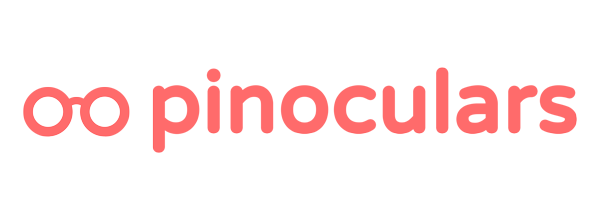I’ve installed Pinoculars and added my Pinterest tag ID. Why can’t I see any stats?
Pinterest can take several hours to display collected data. If you’ve waited and still don’t see anything, you can check if the tag is firing.
To check if tracking is working, go to https://ads.pinterest.com/conversion_tags/ and click on the “Details” button next to the tag you used with Pinoculars. On the right column, there should a table labeled “Tag Event History”. If there are events there, that means Pinterest is receiving data from your site. If you’re not receiving data, please email support@pinoculars.com and we’ll sort it out ASAP.
If your tag is firing and there are still no conversions, there may not be any conversions or the users may have been using an ad blocker.
My tag history is showing me the wrong numbers. What’s going on?
The Pinterest tag history is not an accurate count of your tag fires. Pinterest is aware of this issue. At the moment, the tag history is best used as a way to verify Pinterest is receiving some data from your shop. Don’t worry, the inaccurate numbers here don’t affect the accuracy of your actual conversion data.
My tag history says my event is ‘unverified’ in the enhanced match column. Is something wrong?
Nothing is wrong, everything is working great! The ‘unverified’ in the enhanced match column simply refers to whether we have sent the customer’s email to Pinterest when firing that event. The event itself is being received.
What is enhanced match and how do I enable it?
Enhanced match is a feature that allows Pinterest to match your site visitor with a Pinterest user more accurately. To achieve this, we send a hash of your customer’s email to Pinterest along with your tag. A hash is an encrypted and undecipherable string of characters. Pinterest uses this to more accurately match your events to a Pinterest user.
To enable enhanced match, just check off ‘enhanced matching’ in your Pinoculars settings and save your options.
When enhanced match is enabled, we’ll send your customer’s email to Pinterest when we know it. We know your customers’ email when:
- The checkout is completed, and
- The customer is logged into your shop
As a result, we are usually only able to activate enhanced match for your checkout event.
The Pinterest Tag Helper extension is not showing me my events. What’s going on?
There are a couple things that could be going on here:
- If you have an ad blocker enabled, it will block your Pinterest tag from firing. As a result, the tag helper will show that no events are firing. Please disable your ad blocker to see events.
- If your shop redirects to the cart page after an item is added, the tag helper will not show you your Add to Cart event. This doesn’t mean the event is firing however, just that the tag helper doesn’t store a history.
If these two things don’t apply to you and something is still wrong, please get in touch at support@pinoculars.com and we’ll sort it out as soon as we can!
Another analytics service is reporting different conversions. Why is that?
There are several reasons why this could happen:
- Pinterest will attribute a conversion to a promoted pin if it converts within the attribution window you set – usually 30 days. Other analytics services like Google Analytics work on a last-touch basis. This means the last referrer gets the credit for a conversion even if they clicked on your promoted pin recently.
- Ad blockers block the Pinterest tag from firing. A portion of your visitors are probably using ad blockers which can skew the conversion count.
- Another service reporting conversion from Pinterest may be combining organic and paid conversions. Your promoted pin dashboard will only show paid conversions.
Do I need to disable the Pinterest tracking from Shopify’s Pinterest sales channel?
Yes, this is recommended. To disable Shopify’s Pinterest tracking, just follow these steps:
- From your Shopify admin page, go to Settings > Sales Channels.
- Click on the Pinterest sales channel.
- Scroll down to the Pinterest Tag section, click Disable.
- Click Save.
Do I need to remove previous Pinterest tag code from my website?
Yes, this should be done to prevent inaccurate tracking. If you’re not sure how to remove your old tag code, email support@pinoculars.com and we can get that fixed for you!
How do I see my conversions?
We’ve written an article for that! Check it out.
How do I retarget or remarket with my data from Pinoculars?
- Here’s how to make an audience
- Here’re some specific strategies you could use
- For the advanced, here’s a complete list of all potential dimensions you can target based on